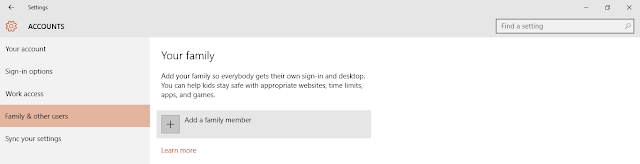The New OneNote in Windows 10
OneNote is full featured windows desktop software,for personal use. OneNote stores notes on OneDrive for easy access across all our devices and work whether we are online or offline.15 gb of OneDrive space is free and there is no limitation on the number of notes you can create or sync .
The following instructions will help you to use OneNote in windows 10.
CREATING A NOTE
CREATING A NOTE
If your computer come with windows 8 , 8.1 or windows 10 OneNote is installed as default. OneNote icon appear automatically in start menu. Just press on "OneNote"tile.
When you first start using OneNote, a notebook named “Personal” is already created for you.
you just click Personal Microsoft account.
Click the plus sign next to"Recent Notes"or click in the middle of screen .
On the left- hand menu our 1st Note Book has been created.
Note book contain number of "sections" . If you want to change a section name later, right click on the section name and select
‘Rename’
CREATING A SUBPAGE
Every list of pages also have other "sub pages" .
1 One the right side of the OneNote Program window, click the tab of the page under which you want to create a Sub page.
2.click the small arrow next to the New page button.
3.click the "New "Sub page"
4.Type page title of the "New Sub pages" and press ENTER.
HOME
Editing ribbon beneath the "Home" allow to alter text with italic,bold,underline.Click the "down "button to change font size and color.
"Label"menu , find by clicking the arrow . we have labeled "important", "question", and "address" .
INSERT
Click the "insert" tab,Here you can insert table,File, picture,Link.After inserting a picture we can cut,copy,or delete the picture.
DRAW
Click on the "Draw" tab. Drawing, Selection tools can use there.For highlighting text Draw tab contain options.
VIEW
Is used for to add ruled lines to notes,Zoom in or out is possible.
SETTINGS
Click the windows icon in the lower -left corner of the screen and choose setting.
OPTION
We have the choice to turn sync process"off" . To load files and images fast , 'make syn down all files and images " On.
PRIVACY
To protect the privacy of your data and helping ensure you have full control over how your data is used and distributed.It is better to keep this toggle "off" to safe information.